Aim-Smart features
Smart Match
Smart Match allows a user to match information between two sources. Those sources include Excel, Salesforce.com, Microsoft SQL Server, Oracle, Teradata, Postgres, MySQL, IBM DB2 and text files. Once the sources are defined, Smart Match enables the user to match using “fuzzy logic”, hence the term smart match. In this way Smart Matching helps account for spelling errors, nicknames, abbreviations and data that sounds alike. Leveraging this capability enables powerful matching between data sets that would otherwise be difficult, if not impossible, to match. For example, if the data to be matched contained the name Jonathan, Smart Match would be able to determine that similar names exist such as Jon, John, Johnny, etc.
A user can use several fields for matching, as well as several different combinations of those fields to yield different levels of accuracy in matching. Smart Match allows the ability to match names, addresses, phone numbers, IDs, generic text and more. In addition, the software can be customized for unique matching requirements.
In the following example a user has two lists of names and addresses they need to match.
Customer List:
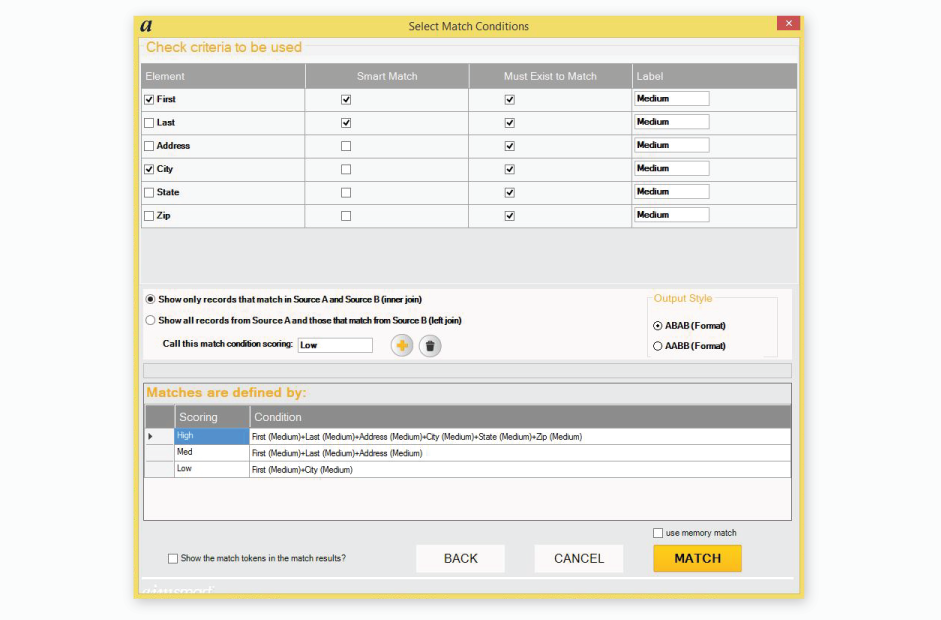
Master List:
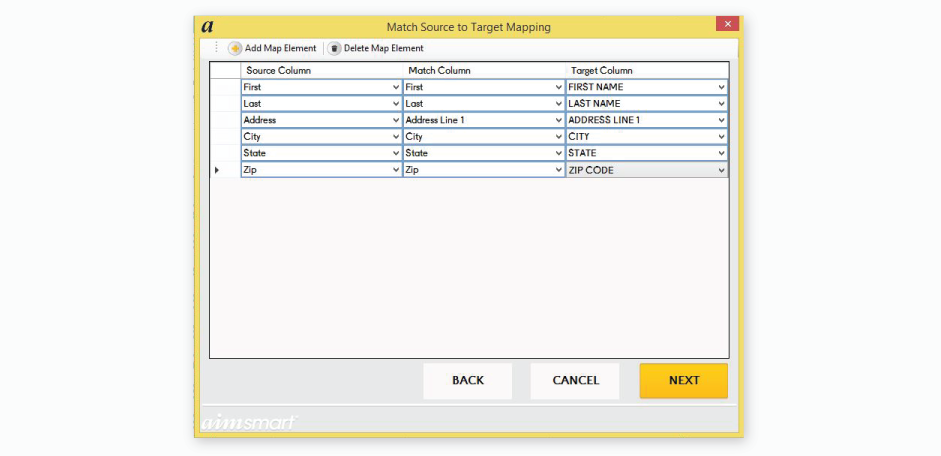
First the user chooses what the source type(s) will be used. Available source types include Excel, several types of databases and text files. In this example the user will specify Excel for both sources.
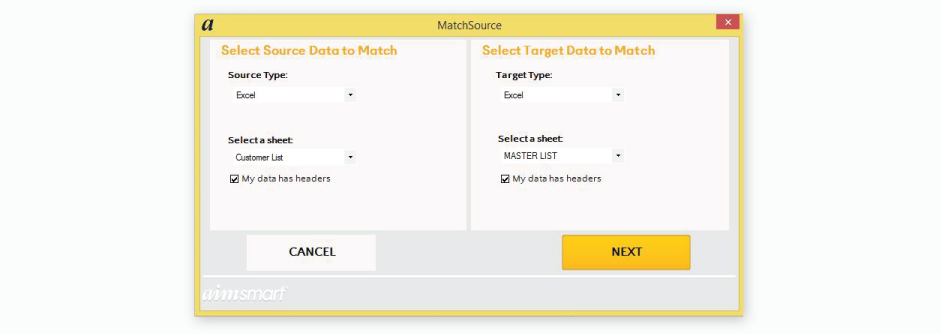
Once the user has specified the desired sources and pressed next, the user will specify which columns in the source are to be matched with the target. In addition, the user defines what type of data is contained within the corresponding columns so that smart matching can occur. Smart matching can be used to match full names, parts of a name, addresses, cities, states, zip codes, phone numbers, IDs and more.
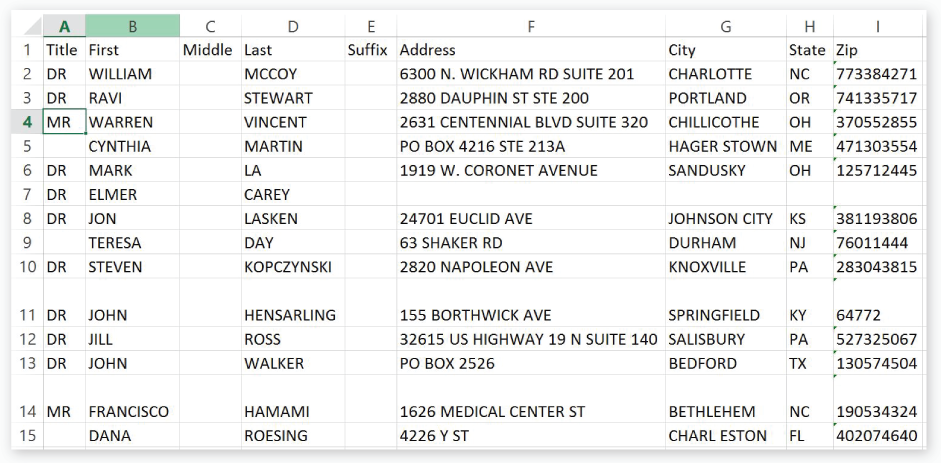
Once a user has mapped the various columns to be used in the match, the user has the ability to specify which fields will be used in each match condition. In the example below the user has defined three levels of accuracy: High, Med and Low. In the panel at the bottom you can see that High matches will occur when a fuzzy match on name, address, city, state and zip occurs. An important capability of the software is to avoid duplicating the matches shown as a “High” as a “Med” as well. In this way, the software tiers the results into groupings.
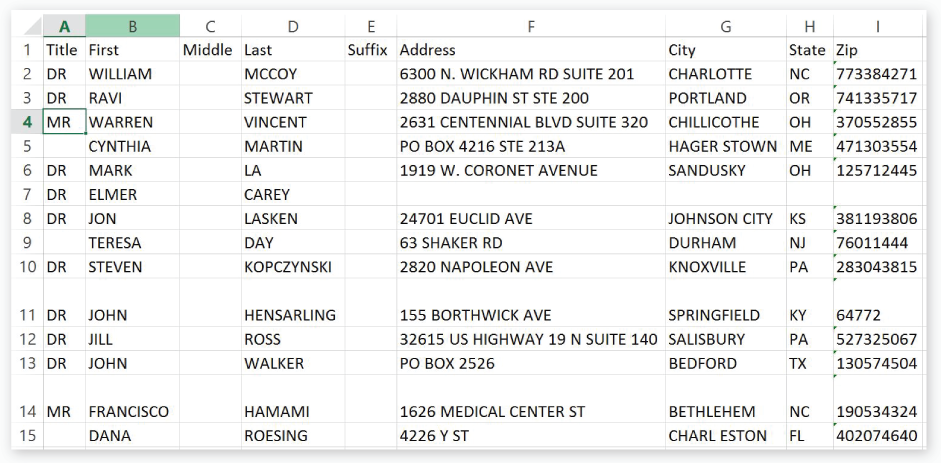
Once the user has selected their match conditions and pressed MATCH, Smart Match returns a new Excel sheet containing the output results. On the previous screen the user selected ABAB so the results are shown where one column of A is shown, followed by the corresponding column in B, followed by the next column in A, and so forth. Alternatively the user could have shown all columns in A followed by all columns in B.

Smart Match provides an easy-to-read output list of matches that the user can work with. Everyday users are able to access the information they need without having to involve external departments or powerful servers.